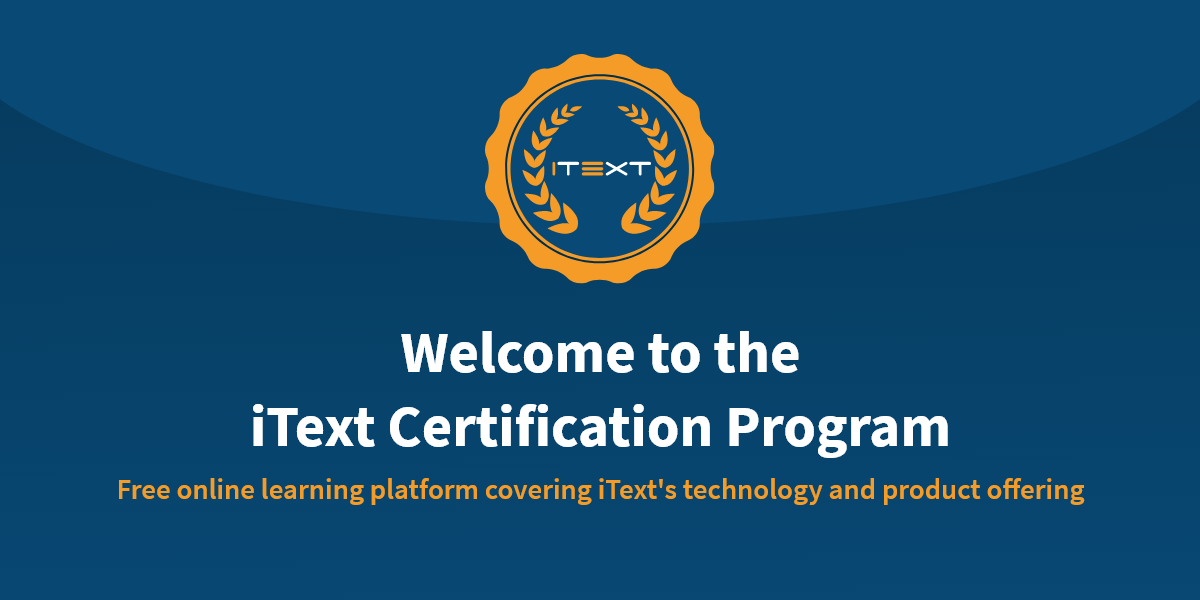
iText 101, a jump-start with iText 7 PDF technology
This course introduces iText 7 in a quick overview of the basic iText functionality, limited to PDF creation and manipulation.
Level: Introductory
Audience: developers
Summary:
- Introducing basic building blocks
- Adding low-level content
- Using renderers and event handlers
- Making a PDF interactive
- Manipulating an existing PDF document
- Reusing existing PDF documents
- Creating PDF/UA and PDF/A documents
Prerequisites: Programming skills
Duration: Approx. 20 minutes
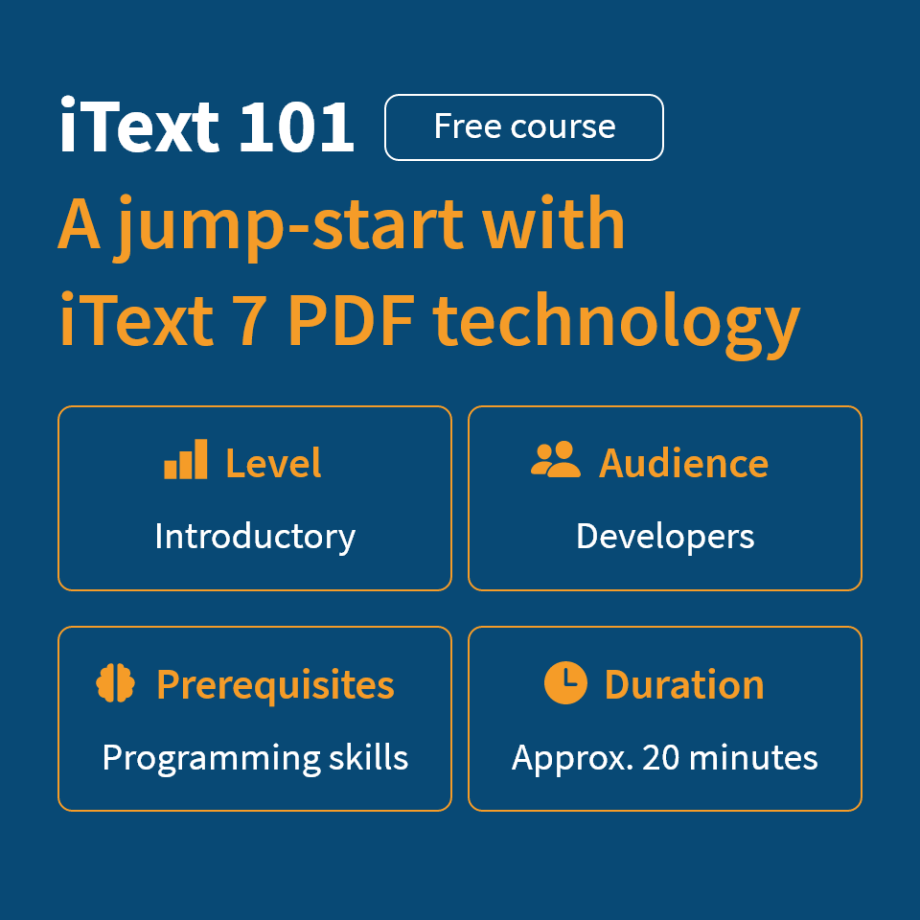
iText License Deployment
This course will walk you through the installation process of the iText license key and library. For commercial iText products, you will need to acquire a commercial license.
Level: Introductory
Audience: developers
Summary:
- Introduction to iText License Deployment
- How to install a valid license and the license key library
- Loading a license
- “AGPL version”, when not using the licensing library or when using an invalid/expired license
- “Trial version”, when using the licensing library and a valid trial license
- “Licensed version”, when using the licensing library and a valid license
-
Pre-installation
-
Library installation and loading the license key
-
Troubleshooting
Prerequisites: Programming skills
Duration: Max. 20 minutes
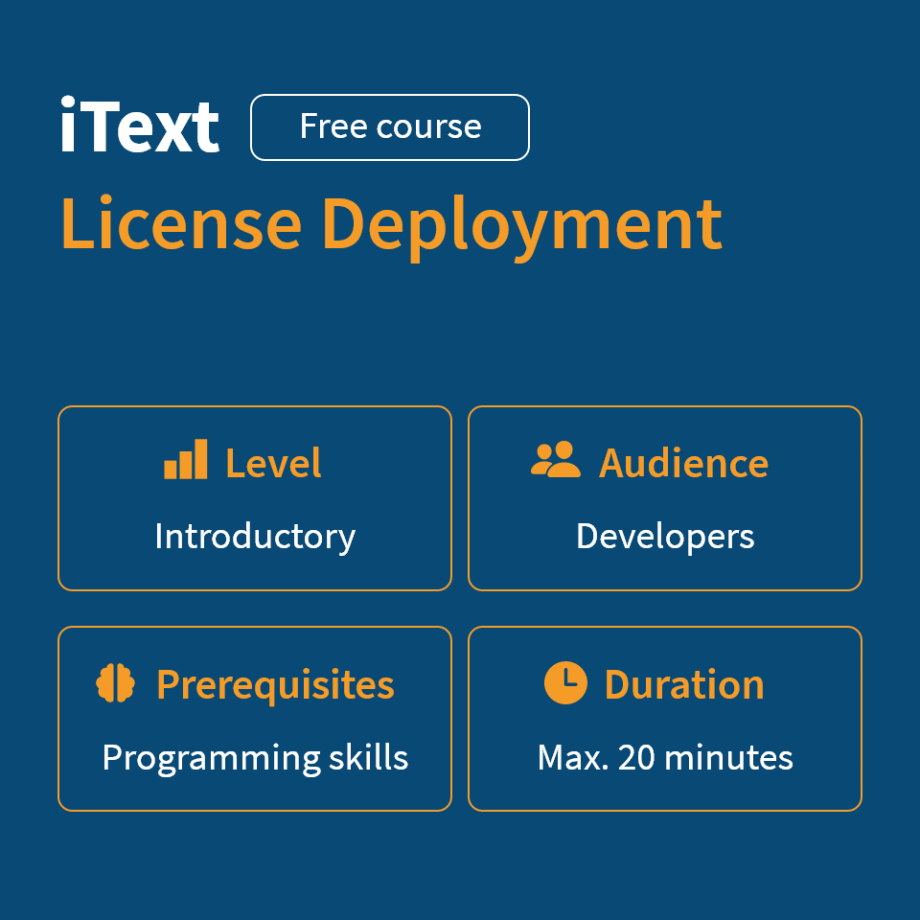
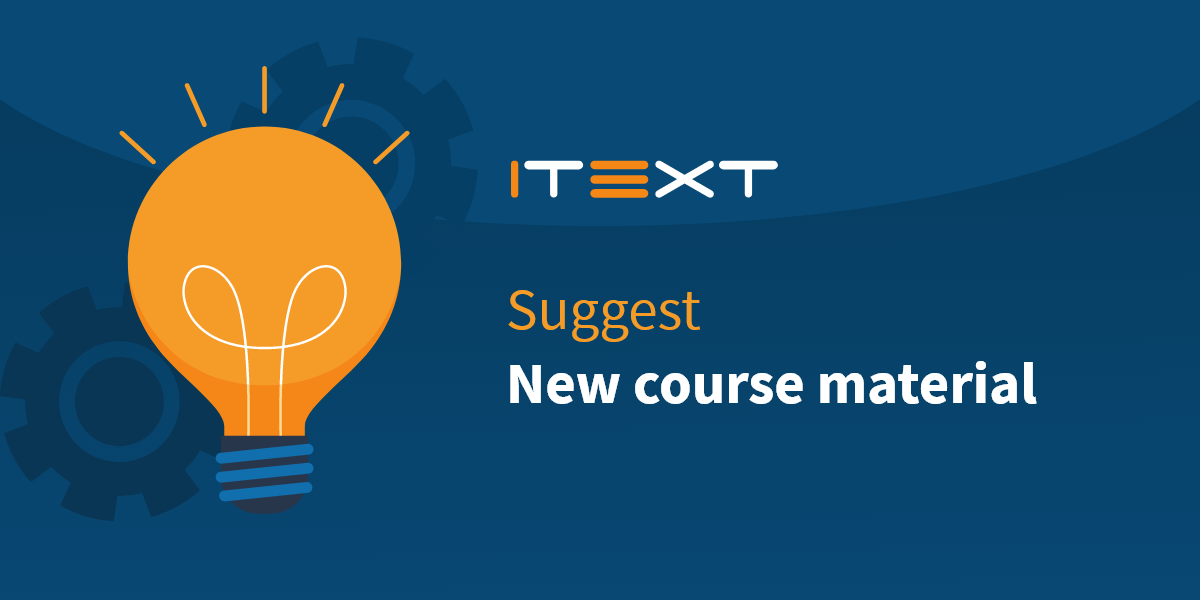
These are only the very first few courses , with many yet to come from our iText experts who are continuously working on new course material. Do you wish to make a course suggestion? Our iText experts will happily review your suggestion and add it to our free online course offering!
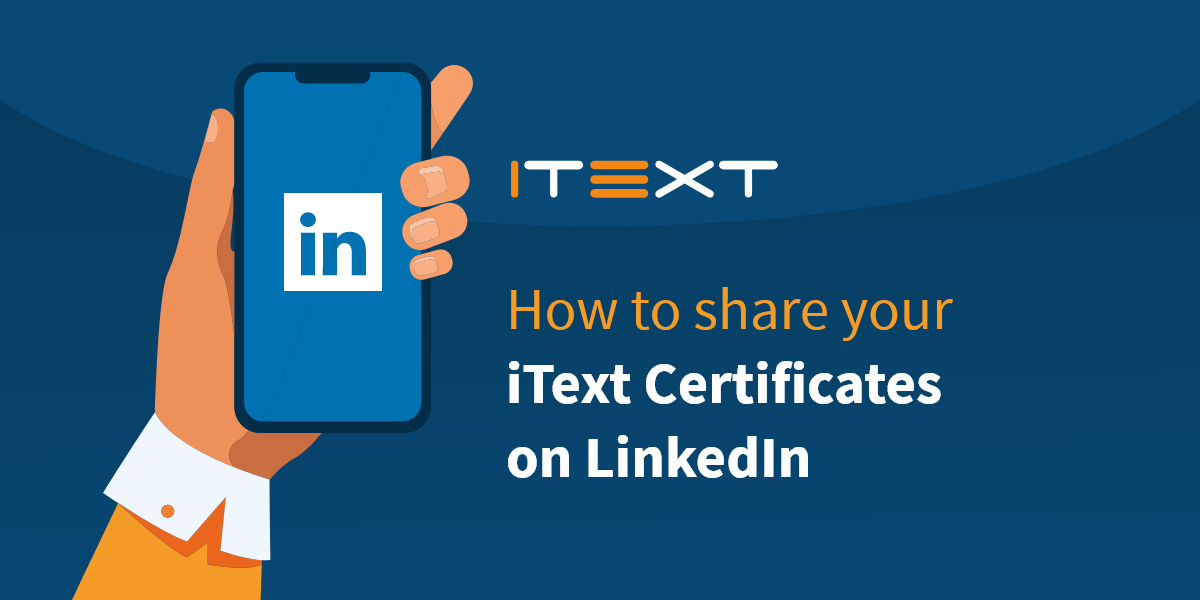
How to share your iText Certificates on LinkedIn
Got iText certified? Congratulations, now you've earned bragging rights! Learn how to share your PDF certification on LinkedIn.
- Click the Me icon at the top of your LinkedIn homepage, then View Profile.
- Click Add profile section in the introduction section.
- Click Recommended dropdown, then Add licenses & certifications.
- In the Add license or certification pop-up window that appears, enter your information into the fields provided.
- A list displaying companies will appear as you type in the Issuing organisation field. Be sure to select the correct authority (iText Software) from the menu so their logo appears next to the certification on your profile.
- Click Save.
Repeat the above steps to add more Licenses & certifications to your profile.